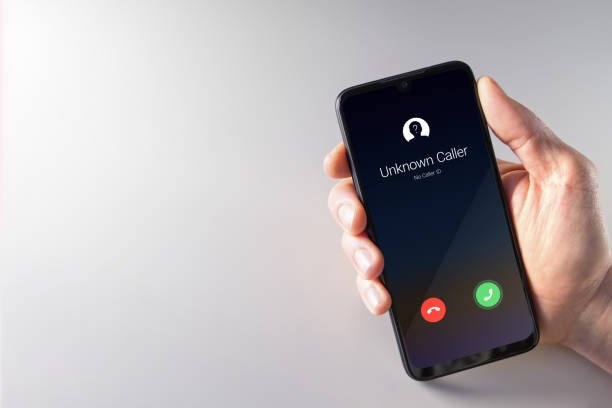Turning off your private caller ID ensures that people can see your phone number when you call them. Whether you’re using an iPhone or an Android, here’s a quick and easy guide to help you adjust this setting.
For iPhone Users
If you want your number to be visible when making calls, follow these simple steps:
1. Open Settings
From your iPhone’s home screen, locate and tap the Settings app.
2. Access the Phone Menu
Scroll down and select Phone from the list of options.
3. Show My Caller ID
Within the Phone menu, tap on Show My Caller ID.
4. Toggle Caller ID On or Off
You’ll see a toggle switch. If it’s grey, your caller ID is hidden. Tap it to turn it green, and your number will be visible to the people you call.

For Android Users
Android phones may vary based on the brand and version, but the general steps are similar:
1. Open the Phone App
Open your Phone app as if you’re about to make a call. Look for the menu or more options button, usually represented by three dots in the top-right corner.
2. Go to Settings
Tap the menu and select Settings . Scroll down to find Call settings, Supplementary services, or a similar option, depending on your phone model.
3. Change Caller ID Settings
Once in the Call settings, find and tap Caller ID or Show my caller ID. Set it to Show if you want your number to appear when making calls.
These steps should allow you to toggle your private caller ID on or off quickly. If the menus on your Android device differ slightly, explore similar options or refer to your device’s user manual.
By following this guide, you can easily control whether people see your number when you call them!