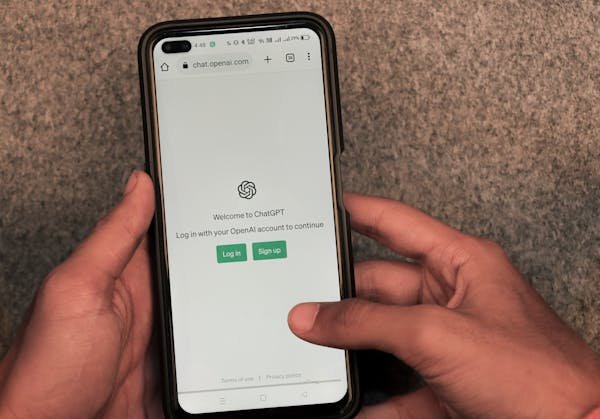ChatGPT Search has arrived and is challenging Google’s dominance in the search engine space.
Are you curious if ChatGPT Search can replace Google, the search engine that has captured almost 90% of the market share? Well, there is a way to find out. How? Make the OpenAI tool, ChatGPT your default search option.
How to make ChatGPT Search your default search engine
To make ChatGPT Search your default search engine, you need to download the Google Chrome browser extension from the Chrome Web Store.
1. Go to the ChatGPT Search announcement page.
Click “Download Chrome extension” to go to the official ChatGPT Search Chrome Web Store page.
2. Click “Add to Chrome”.
3. A pop-up window will appear. Click Add extension. You will also see another pop-up window that says “ChatGPT Search has been added to Chrome.”
3. Make sure ChatGPT Search is pinned to “Extensions”. Click on the puzzle piece icon in the top right corner (i.e. the Chrome extension) and click on the “pin” next to ChatGPT Search. Make sure it turns blue.
4. Start your search
Enter your query into Google Chrome’s address bar.
5. ChatGPT search will show you results.
Make sure the blue globe icon is selected, indicating ChatGPT search is active.
You need a ChatGPT Plus account to use ChatGPT search. This subscription costs $20 per month. To disable ChatGPT Search as your default search engine, click the ChatGPT Search icon in your Chrome extensions bar, click Manage extensions, and then turn off the On switch.