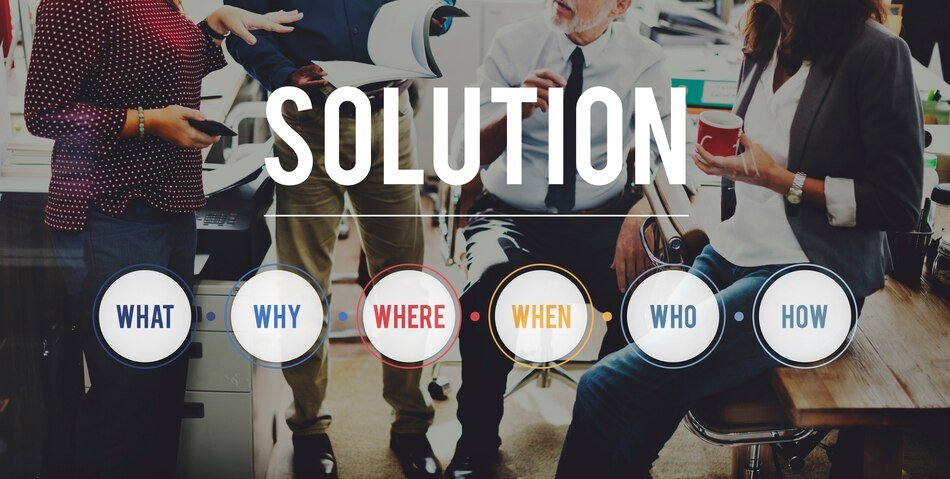Bootstrap is a famous responsive website framework. One of its best features is the grid system which lets developers easily construct fluid layouts. The Bootstrap grid system is simple yet many developers make errors utilizing it. These errors might affect a site performance and user experience on different devices. Avoid these grid system mistakes with these five critical methods.
1. Not Understanding The Grid Breakpoints
Developers often misunderstand or misuse Bootstrap grid breakpoints. Responsive grid technology in Bootstrap changes the layout to various screen sizes. Breakpoints like xs sm md lg and xl represent screen widths when columns and layouts shift.
Many developers ignore these breakpoints and overuse or underuse classes. Using the same grid class e.g. col md 6 or col lg 4 without addressing lower screen sizes might result in narrow or broad elements on mobile devices.
Use the right grid classes for each breakpoint to prevent this error. For smaller screens use col sm or col xs . For bigger displays use col md or col lg . This lets you develop more exact layouts and guarantee items display appropriately at all screen sizes.

2. Overcrowding The Layout With Too Many Columns
Overcrowding the grid layout with columns in a row is another problem. Bootstrap grid structure splits the page into 12 equal columns you may divide. Filling all available areas with columns may make a layout busy and hard to navigate particularly on smaller displays.
For instance several tiny columns on a mobile layout might make it tight and hard to utilize. Design and content must be considered. Instead of overwhelming the layout with columns, divide items into broader chunks for desktop and mobile visitors.
Consider combining col 12 and col md 6 for bigger columns on mobile devices. This keeps the layout large and user friendly on smaller devices. Sometimes a basic layout works better than a cluttered one.
3. Misusing The Container And Container Fluid Classes
The container and container fluid classes in Bootstrap are crucial for controlling page width. The container defines a fixed width container that adjusts to different screen widths whereas the container fluid class occupies the whole viewport. Misusing these two classes might make your content overly large or narrow affecting website responsiveness and appearance.
A typical error is utilizing container fluid on huge desktops when a fixed width layout is more organized and appealing. Conversely developers may utilize containers on tiny devices for improved content flexibility with a fluid layout.
Use each class strategically to prevent these concerns. Consider using containers for key content sections especially on bigger screens where a centered fixed width style is more appealing. To get a fluid design on smaller screens or when content spans the whole viewport use container fluid. Check your layout on several devices to make sure your containers work well.
4. Ignoring Vertical Spacing Between Elements
The Bootstrap grid system organizes things horizontally well but vertical spacing is frequently disregarded. Many developers concentrate on aligning columns and forget that responsive designs need enough vertical space for readability and usability. Users may find it difficult to engage with or absorb material if rows or sections are too close together.
The mb and mt classes in Bootstrap may be used to generate vertical spacing between items. However developers typically ignore these classes or think column padding is adequate. This packs stuff too tightly making the layout unattractive and difficult.
Use adequate vertical space between rows, columns and sections to prevent this issue. Use the mb 4 class to create space below a row of text or pictures to better distinguish content. Use margin and padding to space out information on a page with many parts.
Consider the vertical rhythm, the balance between text pictures and white space in your layout. Mobile devices have less screen real estate therefore vertical spacing may need to be increased. A more compact vertical style may work on bigger displays but avoid congestion.
Consider space when using forms buttons and other interactive components. User interaction with these components may be difficult without proper space particularly on touch devices. You can keep your site looking good and working well on all devices by spacing rows and columns properly and utilizing Bootstrap spacing tools.
5. Not Leveraging Bootstraps Offset Classes Properly

Bootstrap offset classes such as offset md or offset lg enable dynamic alignment by moving columns to the right. Many developers misuse these classes resulting in off center or misaligned layouts.
Offset classes are helpful for asymmetrical designs and distinctive content element alignments. For visual balance, center a content block in a wider row or leave room on one side of a column. Offset classes may cause uncomfortable layouts and unequal content distribution if misused.
Always analyze how an offset affects the layout to prevent these problems. Use offset classes to build visually pleasing well balanced designs but not to fix column distribution or alignment concerns. Try alternative grid classes and offsets to create a design that works across screen sizes. Take care to test the layout on many devices to verify accurate offset rendering and content alignment.
Conclusion
While the Bootstrap grid system provides strong tools for flexible website design, typical errors may damage the layout and user experience. Understanding breakpoints, vertical spacing and offset classes may help you develop a balanced and attractive layout. Avoid overusing custom CSS to complicate the layout. Following these principles and using Bootstrap responsive utilities you can create effective user friendly websites on all devices.